How to Manage Folders/Captures
How to view, organize, and manage your folders and captures
Keeping your folders and captures organized in the Page Vault Portal helps you quickly locate and manage your work. This guide covers how to view, add, move, rename, merge, and delete folders or captures, as well as how to adjust folder viewing options.
Viewing Captures
-
Your folder structure is displayed on the left-hand side of the Portal.
-
Select a folder to load a summary of the folders and captures it contains. A summary of each capture’s basic metadata will appear to the right.
To preview a single capture:
-
Click the thumbnail of the capture to open the Capture Detail page.
-
Scroll down to view a full rendering of the capture.
-
From this page, you can also edit the notes associated with the capture.
Adding Folders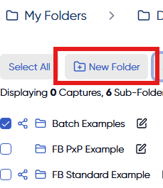
-
Navigate to the folder where you want to create a new folder.
-
For a top-level folder, click My Folders in the left folder navigation.
-
Click New Folder, type in the folder name, and press Enter to save.
Moving Folders or Captures
You can move items using one of two methods:
-
Drag and Drop
-
Click and hold the folder or capture you want to move.
-
Drag it to the new location and release.
-
-
Actions Menu
-
Select the radio box next to the folder or capture.
-
Under the Actions dropdown, select Move selected.
-
Choose the new location and confirm.
-
Renaming Folders or Captures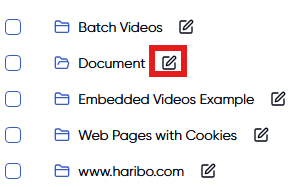
-
Open the parent folder that contains the item you want to rename.
-
Click the pencil icon next to the folder or capture name.
-
Enter the new name.
-
Click the checkmark to save changes.
Merging Folders
-
Select the radio boxes next to the two folders you want to merge.

-
In the Actions dropdown, select Merge.
- Choose the primary folder
-
All captures from the secondary folder will move into the primary folder.
Note: This action does not merge individual PDFs into a single file.
Deleting Folders or Captures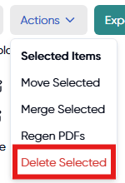
-
Select the radio box next to the folder or capture you want to delete.
-
Under the Actions dropdown, click Delete selected.
-
Confirm deletion.
Folder Viewing Options
Thumbnail View (Default)
-
Displays larger thumbnails of captures, with the most recent capture at the top.
-
This view is best for visually scanning captures.
-
Sorting is not available in this view.
Table View
-
Displays smaller thumbnails in a sortable table format.
-
Allows sorting by metadata fields such as capture URL or document title.
