How to Capture Embedded Videos
How to capture and preserve embedded video content
There are two ways to capture videos embedded into webpages. By enabling the “Capture embedded videos” setting in Batch, Page Vault will automatically download supported videos. For any videos that aren’t captured, the Video DownloadHelper extension offers a simple way to download them manually.
Capturing Embedded Videos with Batch
- Start a Batch Web Capture as you normally would.
- In the Job Settings, locate the Include Embedded Videos option.
- This setting is enabled by default.

- This setting is enabled by default.
- Complete your capture. Any supported videos found will be automatically saved with your Batch job.
- Access your videos in the Portal:
- Folder View: Videos appear in the Related Videos section beneath their corresponding PDF capture.
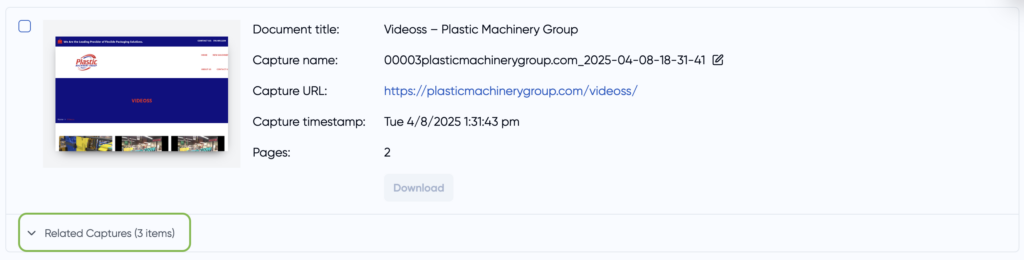
- Snapshot View: Toggle between Document Information and Videos to view and download individual videos or video metadata.
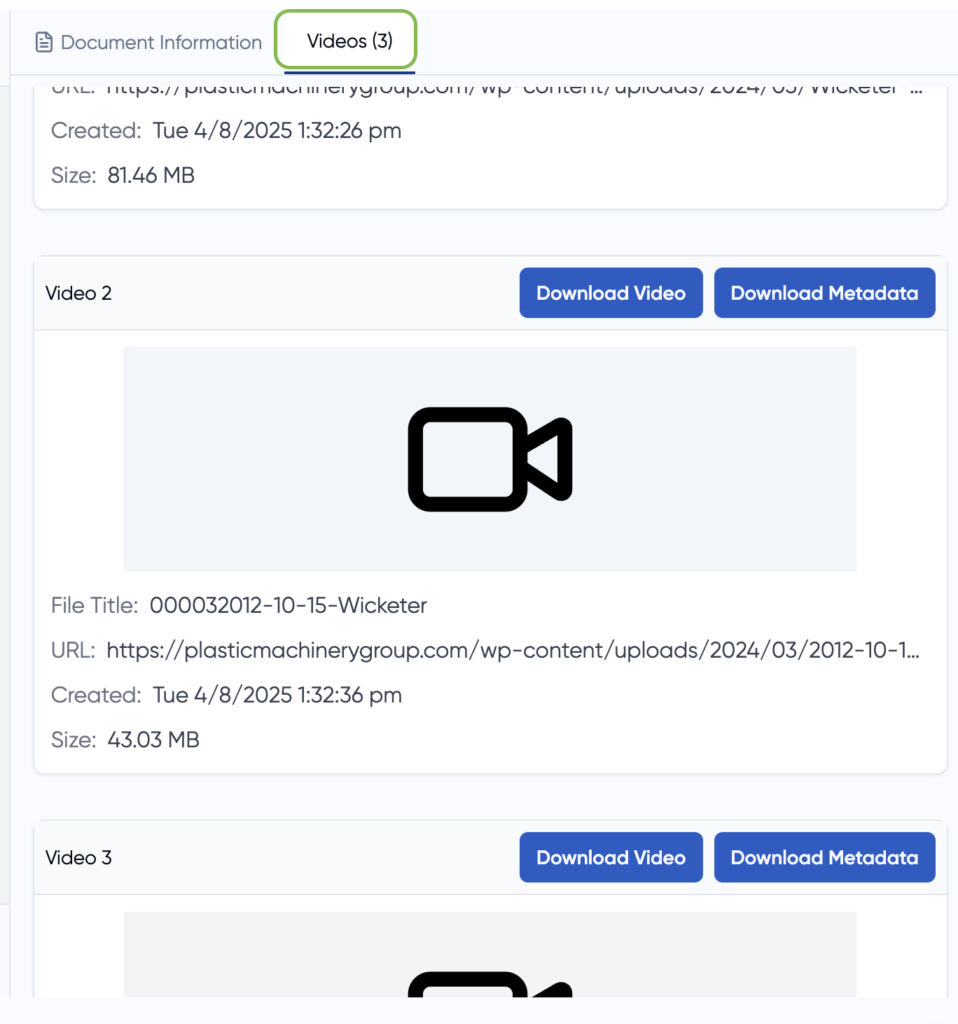
Frequently Asked Questions (FAQs)
What types of videos are captured?
We capture standard embedded formats such as YouTube, Vimeo, and major news site players. Please note that advertisements or autoplay videos may not always be captured. For a full list of supported sites, see this guide.
Will Page Vault capture videos linked within an article (but not embedded)?
No. Only videos that are embedded and visible at the time of capture will be saved.
Can I turn this feature off?
Yes. Simply toggle “Capture Embedded Videos” off before starting your capture.
Capturing Embedded Videos with Video Download Helper
Some videos may require a direct video URL in order to be captured successfully in Batch. You can extract this URL using the free Video DownloadHelper extension for Chrome.
Step 1: Install the Extension
-
Download and install Video DownloadHelper for Chrome.
-
Pin the extension icon to your browser toolbar for easy access.
Step 2: Play the Video
Navigate to the web page containing the video and start playing it. This allows the extension to detect and display available video sources.
Step 3: Extract the Video URL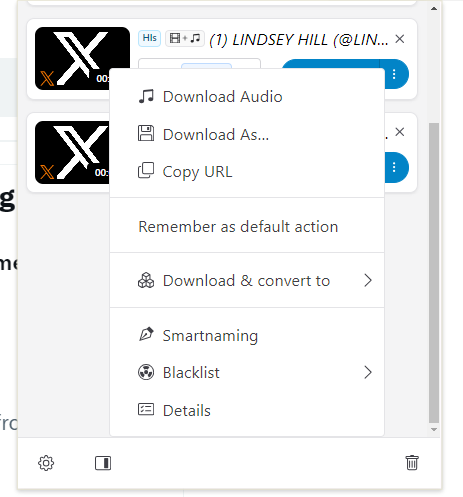
-
Click the Video DownloadHelper icon in your toolbar.
-
A dropdown menu will appear showing all detected video files.
-
Hover over each option to view details, then select the one that best matches your target video.
-
Click the three dots next to the file and choose Copy URL.
Note: The extension may detect multiple videos on the page. If the first URL you try doesn’t work, repeat the steps and try a different one from the list.
Step 4: Enter the URL in Batch
Paste the copied URL into the Videos section of your Batchtool. This will allow Page Vault to capture the video directly.
Note: If the capture is not successful or does not have audio, click on "Details" instead of "Copy URL" and copy the #0 Main URL from the new tab that opens
